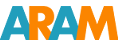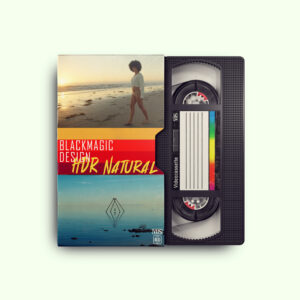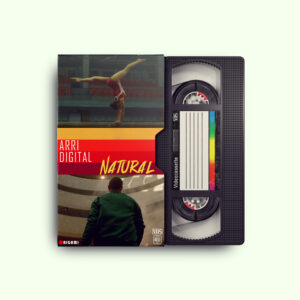Davinci Resolve LUT Folder Location
DAVINCI RESOLVE LUT FOLDER LOCATION
So! You just got yourself amazing new Aram K. LUT’s for your shiny new camera and a bummer! How do you import LUT’s into Davinci Resolve? At first glance, things may be little bit overwhelming, but no worries, it’s actually very easy. Follow These Steps!!! And if you don’t want to follow the steps and just want a location address, scroll all the way down, both PC and MAC locations indicated below!
STEP 1 – Open Davinci Resolve on your PC or MAC
Step 2 – Open Existing Project or Create New One
STEP 3 – Navigate to Project Settings
STEP 4 – Navigate to Color Management and Select Open LUT folder
That’s it!!! Whether you are working on the Mac or PC it will open folder containing all the LUT’s. Simply Drag and Drop your new LUT’s into destination and you good to go!!!
As promised here are the locations if you want to skip the reading part!
PC “C:ProgramDataBlackmagic DesignDaVinci ResolveSupportLUT”
MAC “/Library/Application Support/Blackmagic Design/DaVinci Resolve”
Explore our curated selection in the store for must-have items!