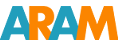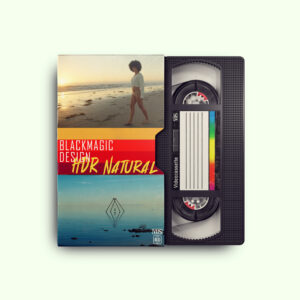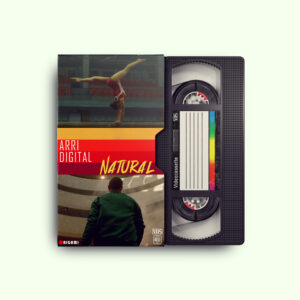Davinci Remote Monitor
Davinci Remote Monitor Setup in 5 Easy Steps
Today, we’re going to explore the ins and outs of setting up remote monitoring in Davinci Resolve 18 This is an exciting new feature for Davinci Resolve and it’s a game-changer for me as a professional film colorist. I’ve always been a big advocate of using actual software monitoring and have never been a fan of relying on third-party plugins.
Currently, setting up remote monitoring with Davinci Resolve or any other color grading software can be an expensive endeavor, sometimes even costing as much as a new SUV. That’s why it’s incredible that the team at Blackmagic has listened to our needs and implemented this feature!
STEP 1 START YOUR PROJECT
This step may seem obvious, but it’s important to ensure that you have all the necessary files and project setup that you want to share with your client before proceeding.

STEP 2 REMOTE MONITOR SETUP
Moving on to Step 2, navigate to the workspace and select “Remote Monitoring” from the dropdown menu. If you’re using the lite version of Davinci Resolve, I’m not sure if this feature will be available to you. However, if you’re using the full version, chances are you won’t have to worry about missing out on this amazing feature!

STEP 3 CODEC SETUP
Next up, a pop-up menu will appear where you can select your desired broadcast codec. Keep in mind that your choice of codec will depend on the speed of your internet connection, so choose wisely!

STEP 4 “GIVE ME THE CODES NATALYA!”
Moving on to Step 4, after you start a remote monitoring session in Davinci Resolve, a unique code sequence will be generated for your client. You can send this code to your client via email, text, WhatsApp, or any other form of communication that you typically use. Just remember that each code is unique and will be generated anew each time you start a session!

STEP 5 JOIN IN
Once your client has received the code, they will be prompted to accept the remote monitoring session. The name that displays under the “name” field will be the name that your client registered with.

Okay, so that’s the basic process for setting up remote monitoring in Davinci Resolve – it’s pretty simple! However, depending on your setup, you may need to take a few additional steps to get everything working properly.
ADDITIONAL THINGS YOU NEED
In order to do remote monitoring you need an app. Download your app here from Apple Store.
Second, you are going to need an account with Blackmagic Cloud Store. The account is free and you can register it over here.
Remote Monitoring offers an exceptional solution for Remote Color Grading, enabling clients across the globe to view real-time picture and color without the need for costly studio rentals.